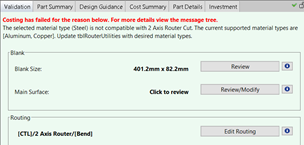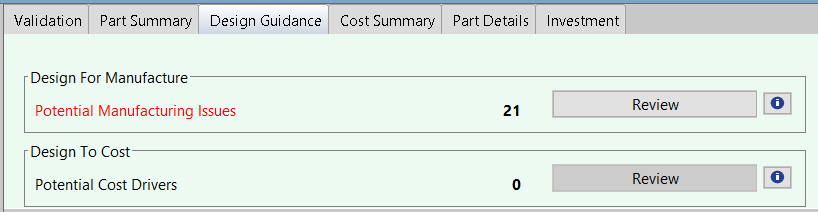The Validation and Design Guidance tabs provide centralized information, functionality, and guidance to help you validate and modify assumptions made by aP Pro, and evaluate and address design issues.
-
The Validate tab allows you to validate and edit key assumptions aP Pro made during analysis for the selected process group.
-
The Design Guidance tab alerts you to potential design issues and provides suggested remedies. The tab divides issues into two types:
-
Manufacturing Issues: Design issues that affect manufacturability, such as issues concerning wall thickness, corner radii, and draft angles. Such issues can lead to quality defects or make the part impossible to manufacture.
-
Potential Cost Drivers: Design issues that affect cost, as when for example, a user-specified tolerance is not achievable by a primary process alone and so requires extra machining, driving additional costs.
The tab also contains sections that summarize information about machining, material, thickness, tolerances, and slow operations.
-
Note: Digital Factory administrators can configure Validation and Design Guidance display to include only desired or actionable feedback.
Tip: See also the Understanding Design Guidance aP Academy training course.
Using Validation and Design Guidance Together
The Validation and Design Guidance tabs are designed to work together as part of a logical workflow:
-
Use the Validation tab, to understand, evaluate, and adjust basic assumptions aP Pro made during analysis.
-
Use the Part Summary tab to identify key cost drivers (material, labor, and so on), to understand where to focus. See Part Summary tab.
-
Use the Design Guidance tab to:
See Validation and Design Guidance Example for more information.
Design Guidance messages
The design guidance contains detailed explanations and suggestions for information and functionality from across the product, to guide the design engineer in identifying and evaluating common areas for cost savings, and providing recommendations to make improvements in either aPriori or the CAD model.
See the spreadsheet design_guidance_messages.xlsm for a listing of the design guidance messages possible for each process group.